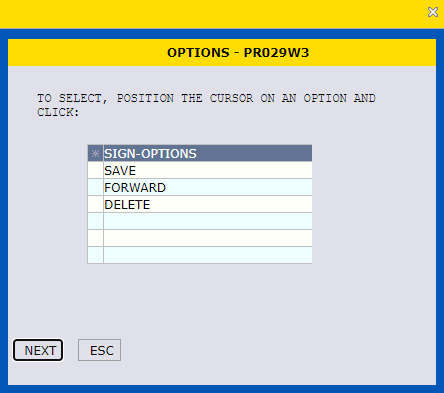Generating Time Off Award NRB
-
Input Type of Award
Input Type of Award: "846" INDIVIDUAL TIME OFF AWARD – CH 45.
Image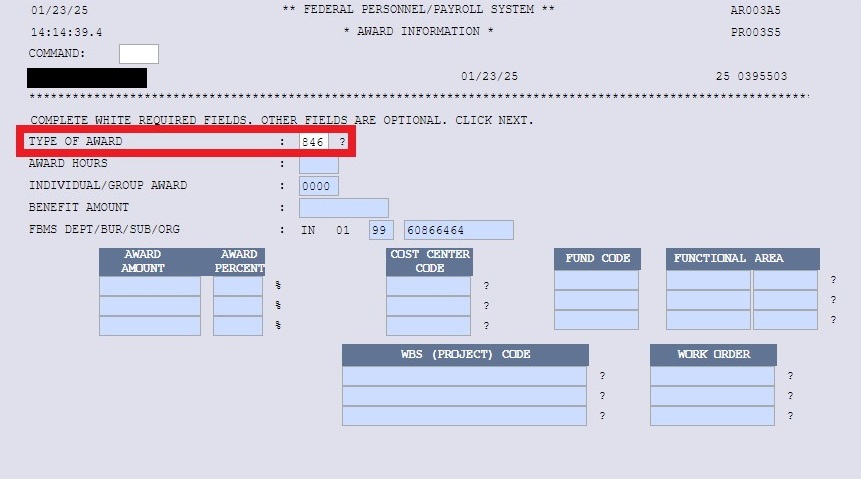
-
Enter Award Hours
Enter the number of hours awarded and click on the NEXT button to bring up the Award Type box.
Image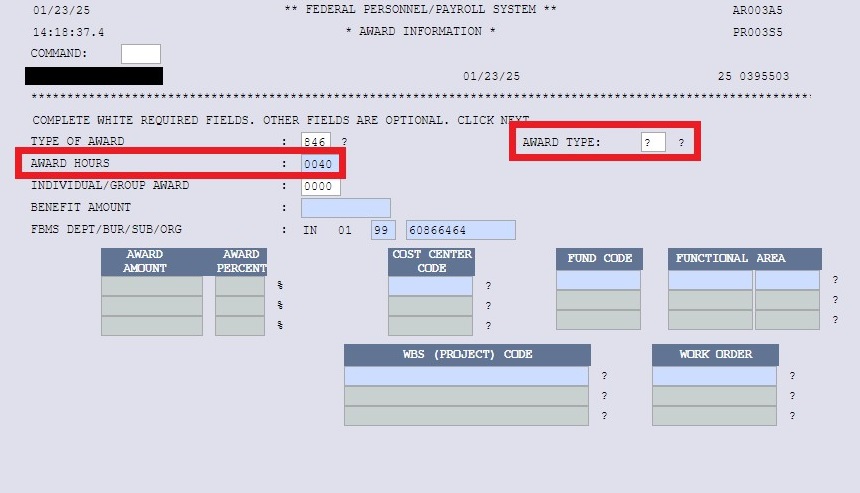
-
Select Award Type
Select Award Type by placing a ? in the Award Type field. Note: Some clients may not have an Award Type for Time Off Awards.
Image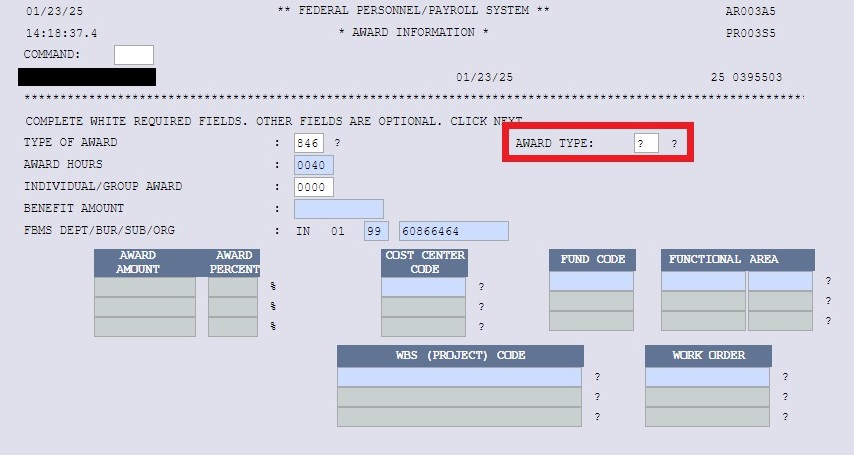
The two-character Award Type will vary for each client. For INDIVIDUAL TIME OFF AWARD – CH 45, select the Description that reads, SPECIAL ACT/STAR (TIME OFF), or the best fitting description for the type of award you are initiating.
Select the Award Description that directly applies to your award type.
Image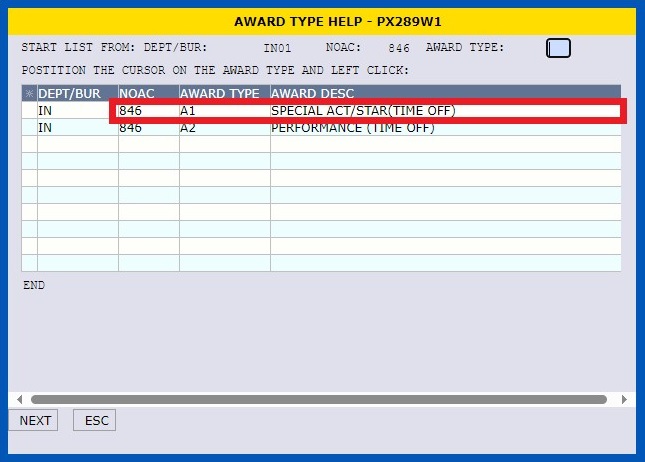
The Award Type is now displayed in the action.
-
Input Award Justification and Award Amount in Notepad
Click on the NPAD (Notepad) button to bring up the Notepad.
Image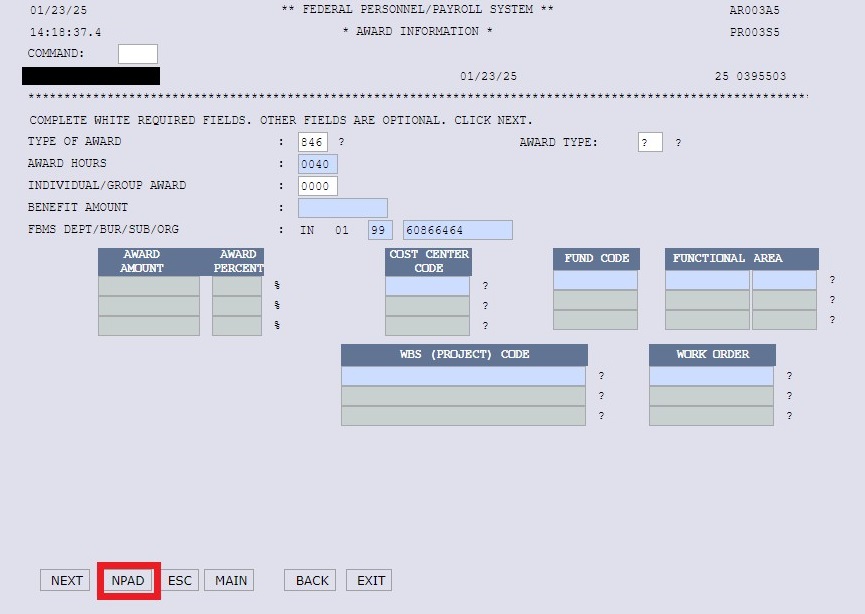
In the Notepad, input a brief justification for the award along with the award amount.
Image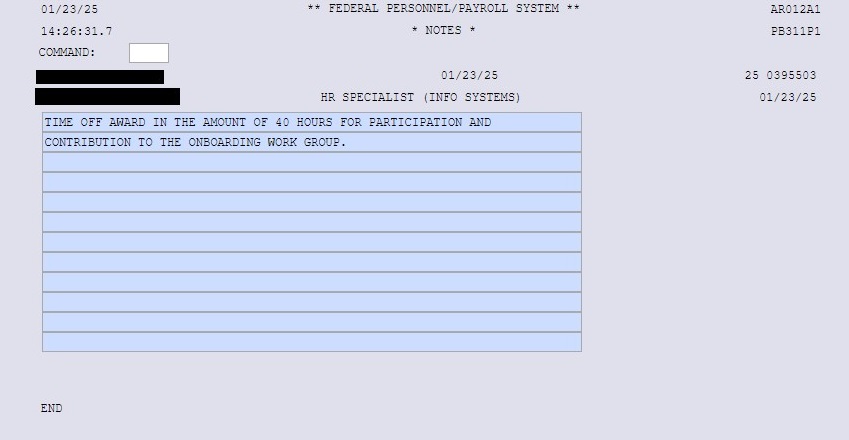
Note: If this information is not in the FPPS notepad, the action will be returned to the requesting office for corrective action.
-
Review Award Information and Save SF52
Click NEXT after entering your note. Review the Award Information screen and the system will prompt you to Save, Forward, or Delete the SF52. Click SAVE for the SF52 to be saved in your CHNG queue.
Image