Forwarding the Award Action
-
Forward
In the Options List, click on the Forward option and then click the NEXT button. This will forward the SF52 to the appropriate supervisor for approval.
Image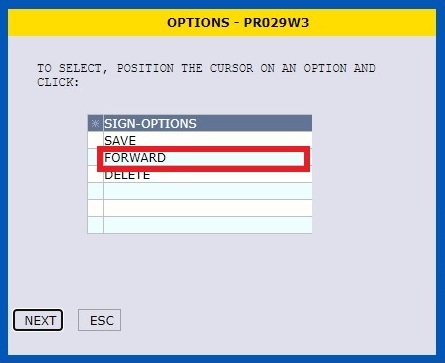
Note: You will only see the Signature Selection window if you have been granted the authority to sign the SF52 as a Requesting Official. If you only have one authority, you will not see this window and your name will appear in the appropriate block as assigned.
Image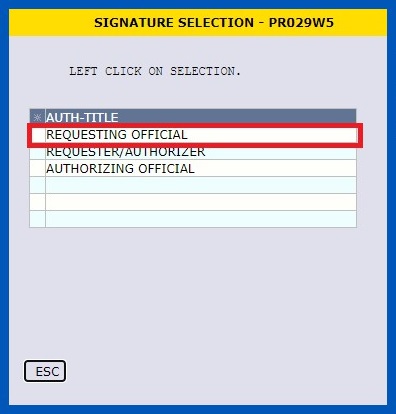
Signing and Forwarding the Award Action to the SPO (Supervisor/Authorizing Official)
-
Change List
Bring up your Change List using command CHNG.
Image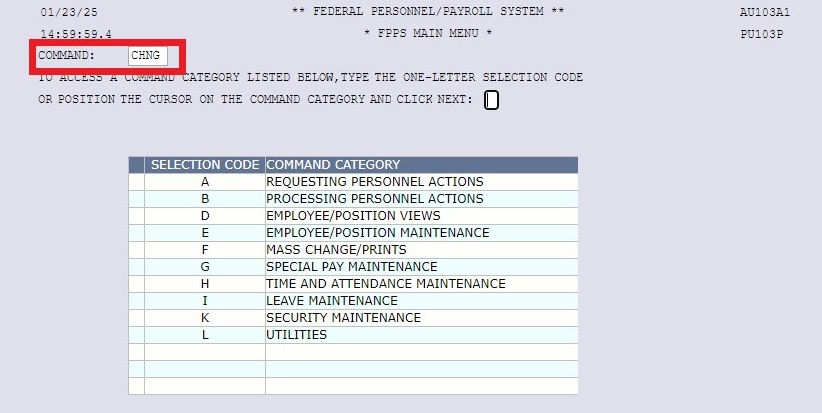
This will bring up a list of all actions in your Change List.
Image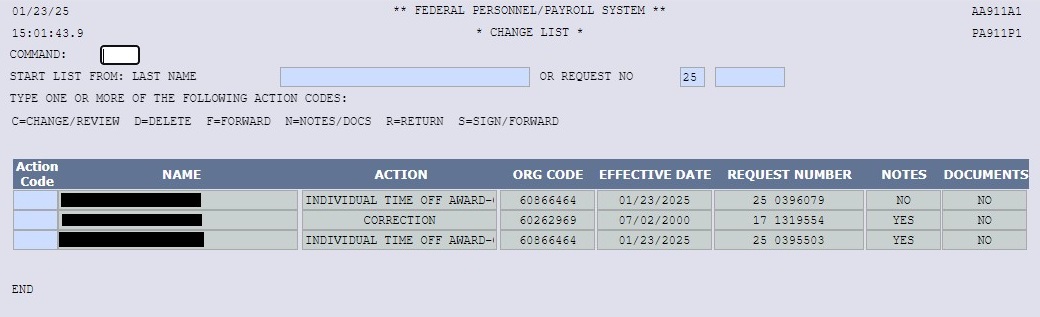
-
Review the SF52
Place a "C" in the Action Code column to Change/Review the action before signing.
Other options from the Change List are Delete, Forward, View Notes, Return, or Sign/Forward the action from the Change List. Click on NEXT to proceed.
Image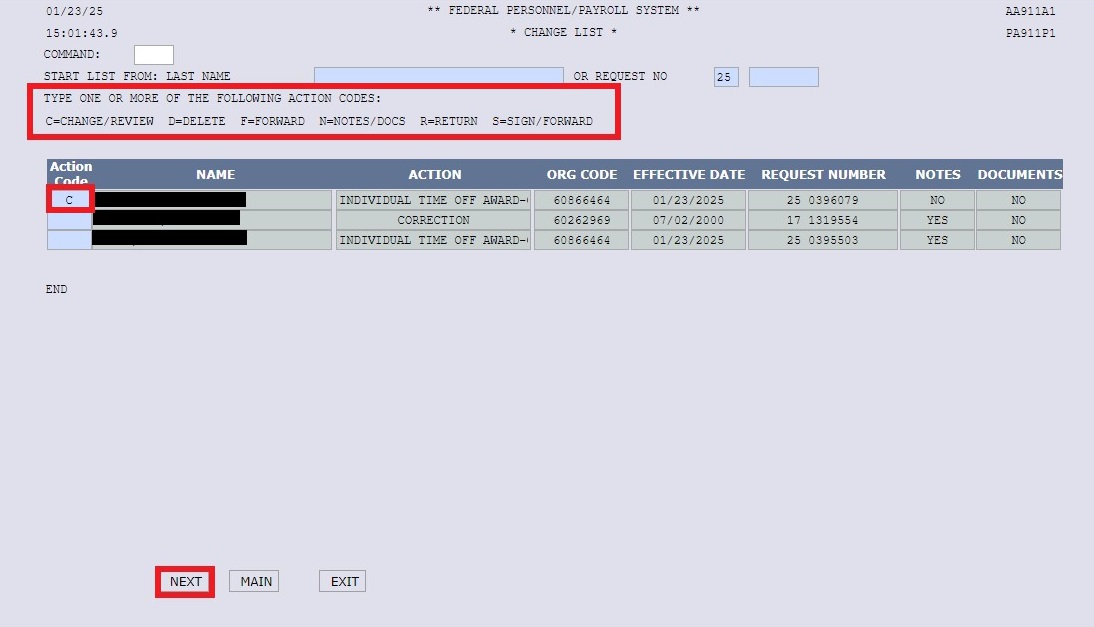
Before signing the action, review all award screens to ensure the action includes the required note and award amount in the Notepad, along with the accurate award amount, award type, cost account information, etc. in the Award Information screen.
-
Sign as Authorizing Official
Once the SF52 is reviewed, left click on Authorizing Official to sign the action.
Image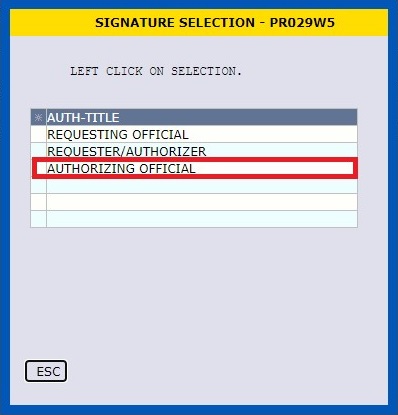
-
Sign/Forward to the Servicing Personnel Office (SPO)
Put an "F" for Forwad in the Action Code column on the SPO line. This will forward the action to the HR Operations Division. Click NEXT. The authorized action should be sent directly to the SPO. Actions that are not authorized cannot be processed.
Image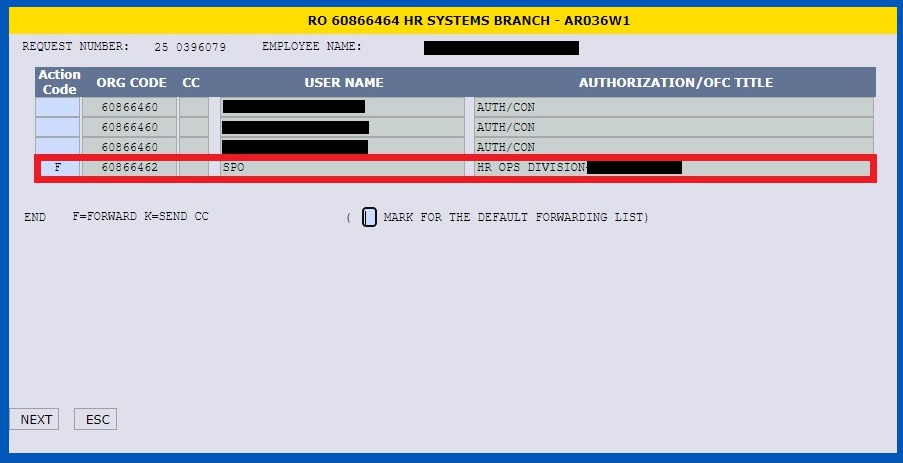
The action has now been sent to HR.

