-
Go to Reports
Select Reports, then select Find Reports.
Image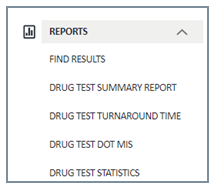
-
Search Results
Find Selection Page: Provides multiple ways to search results.
Image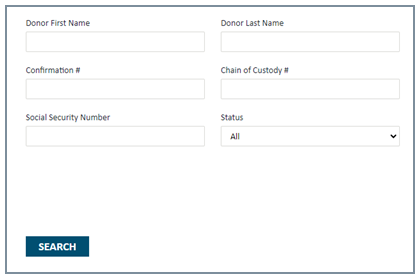
-
Find Results
The Find Results page offers optional tools to find results by Client Account, Drug Test Reason for Test, or by Service Date.
- Client Account: Search by account for the organization.
- Drug Test Reason for Test: Allows the user to filter results by drug test type.
- Service Date: By default, the Service Date is set to the last 30 days. MYeSCREEN can provide 3 years of results.
Image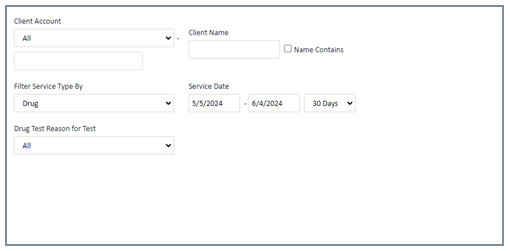
-
Search Results with Donor's Name
Search using the donor first and/or last name. The Chain of custody number will be available after the test has been completed. Use the donor’s social security number, the format should be 4 zeros followed by the last 5 of their social.
Image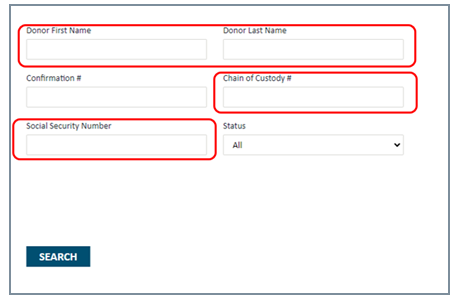
-
View Results by Donor's Name
Donor Information:
- Donor Name: Donor information provided to the collection Site.
- SSN: Information input in the request or modified by the donor during collection.
- Confirmation Number: Provided on the ePassport when the request is submitted.
- Client Name: The account the test was submitted for.
- Reason: Type of test conducted.
- COC: Chain of Custody number for the sample.
- Services: The laboratory that is testing the sample.
- Service Date: The date the collection was completed.
- Status: Current Status of the sample. This section will explain the current status of the sample.
Image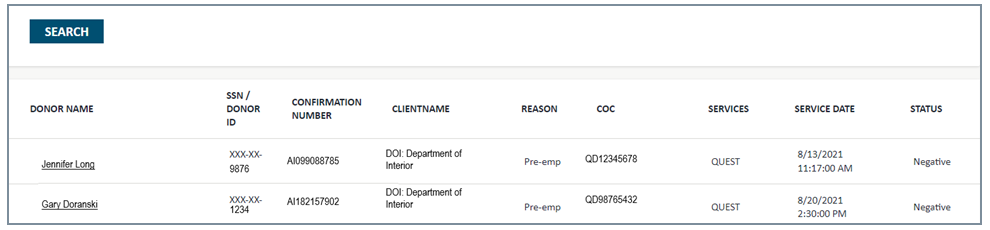
-
Access Specimen Result Certificate
When the results have been posted on MYeSCREEN, the donor’s name will be underlined and highlighted. An example is provided below. Selecting this option will provide the user with the Specimen Result Certificate.
Image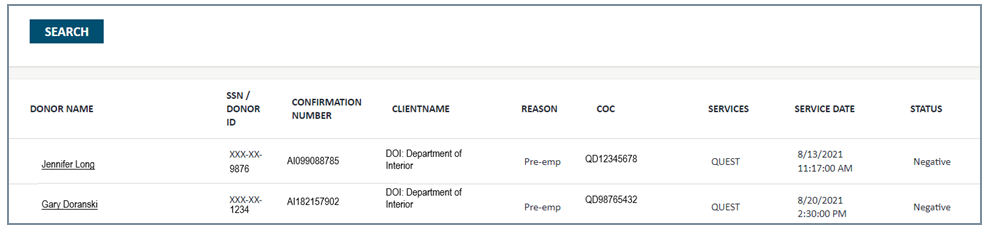
-
View Specimen Result Certificate Details
Image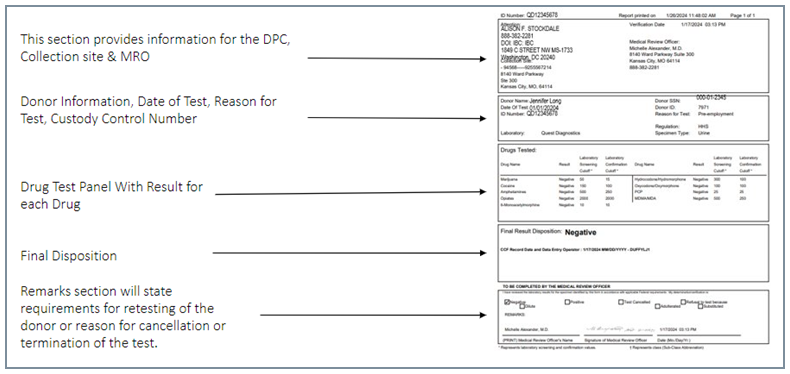
- First section provides information for the DPC, Collection Site & MRO.
- Second section shows Donor Information, Date of Test, Reason for Test, Custody Control Number.
- Third section displays Drug Test Panel with Result for each Drug.
- Fourth section provides the Final Disposition.
- The fifth section displays Remarks, and it will state requirements for retesting of the donor, or reason for cancellation, or termination of the test.
-
View Drugs Tested Section
The Drugs Tested section provides information for each drug that is tested for, including the Result and Screening/Laboratory cutoff levels. If a result has a nanogram level above the “Laboratory Confirmation Cutoff” the result will be reported as a positive.
Image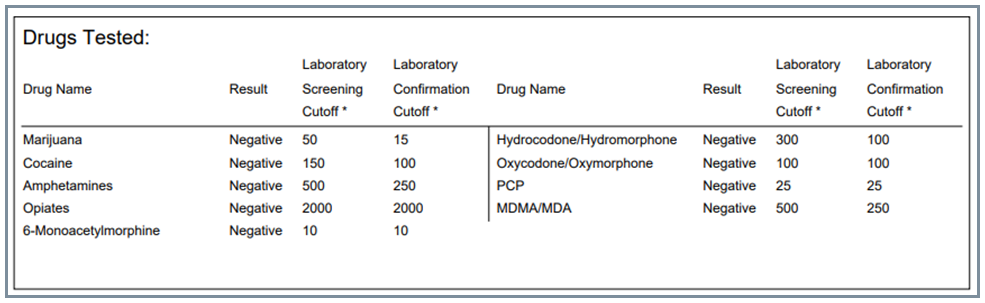
-
View Result Disposition
The two sections at the bottom of the Specimen Result Certificate provides information for the result of the sample. Remarks will be included for results other than negative. The remarks will include instructions for retesting of a donor, reason for cancellation, or termination of a test.
Image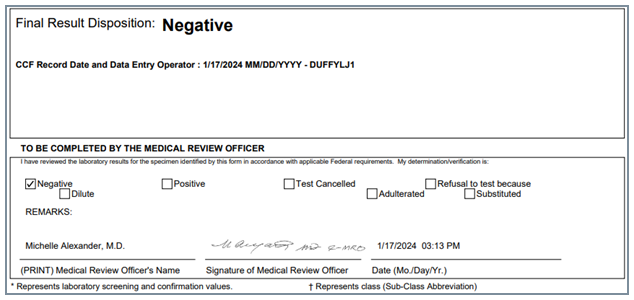
-
Find Results – Status
Status Explanations:
- Sent to Lab – The sample is enroute to the laboratory to be tested.
- At the Lab – The sample has arrived at the laboratory and is in the process of being tested.
- In Process w/MRO – The sample is being reviewed by the Medical Review Officer team.
- Status: Results Available. When the results are available the donor's name will be underlined. Select the donor's name and the results page will open.
Results Definitions:
- Negative: Result has cleared. Ready to move on to next phase of hiring process.
- Negative Dilute: Diluted. Immediate unobserved test required.
- Positive: One, or more, of the drugs listed in the five panel has shown up in the specimen.
- Positive Dilute: Diluted.
- Cancelled: A result could not be derived.
- Terminated: Customer terminates the drug test request in MYeSCREEN.
- Refusal to Test: Drug test result is verified by the MRO as adulterated or substituted or the donor refuses to participate at any point in the drug testing process.
As of May 4, 2025, the IBC’s Security and Drug & Alcohol Testing Division was realigned from the IBC to the Department’s Office of Law Enforcement and Security (OLES).
The National Security Division within OLES will oversee personnel security and drug & alcohol testing support. Resources for our customers will remain on IBC’s Customer Central website until further notice.
View Results
MYeSCREEN Training Modules

