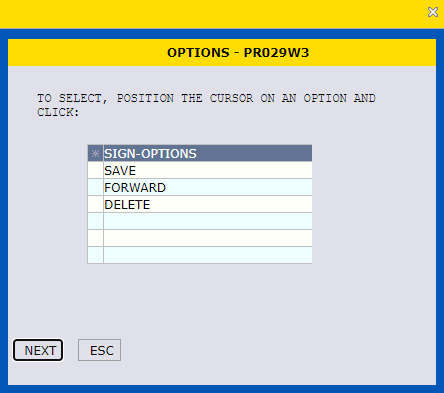Generating Quality Step Increase (QSI) Awards
Note: The effective date of the QSI will be the first day of the pay period following the date it is received. An exception to this date may occur if the employee has received a QSI within the preceding 52 consecutive calendar weeks; in such cases, the effective date may be delayed accordingly.
-
Input Type of Award
Input Type of Award: "892" IRREG PERF PAY
Image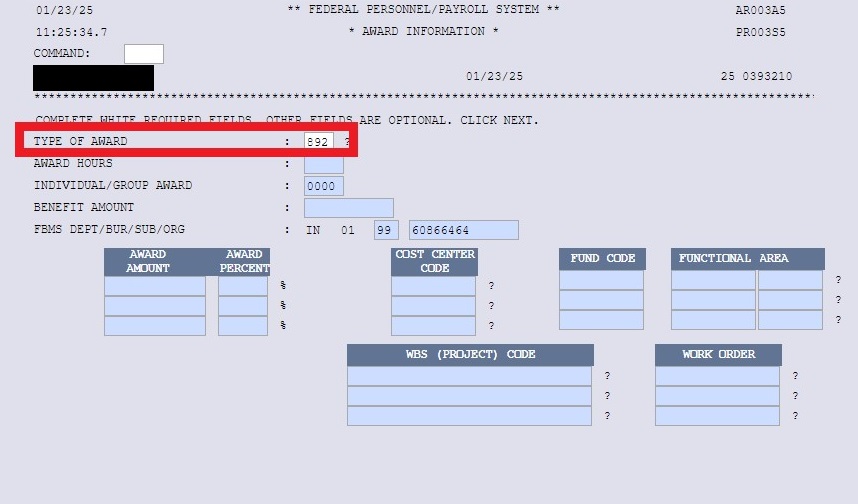
-
Enter Step
On the Position Information screen, you must enter the Step that the employee is going to.
Image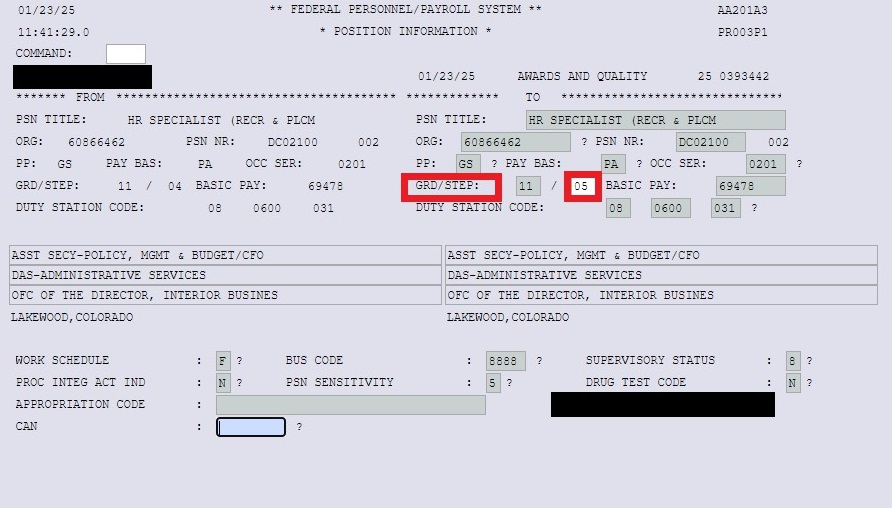
-
Input Award Information
Click on the NPAD (Notepad) button to bring up the Notepad.
Image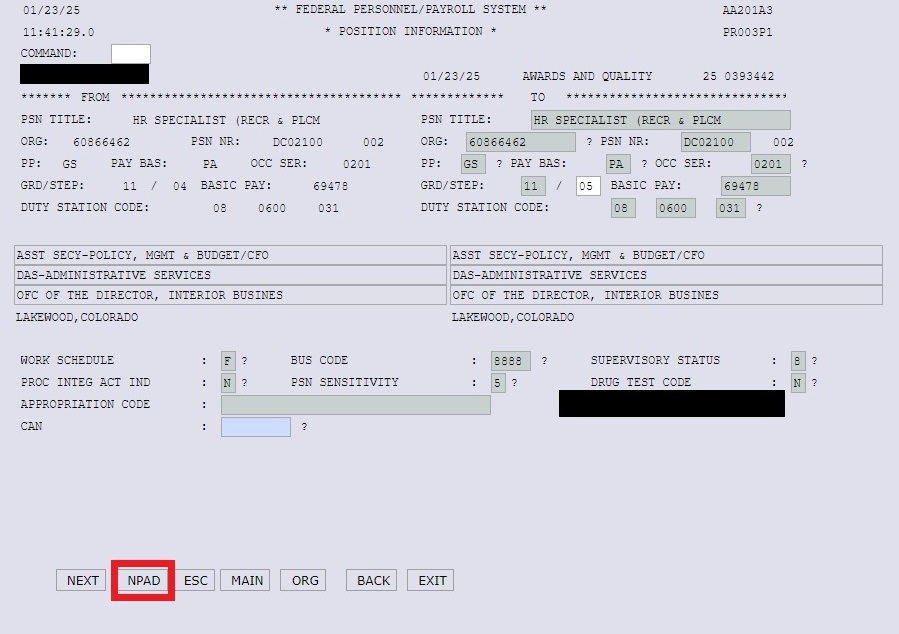
In the Notepad, input "FYXX (or calendar year XX) Performance Based QSI Award. Employee's 20XX Rating of Record is '*'." Include the specific Fiscal Year or calendar year based on your agency performance cycle and where the '*' is, enter the employee's rating of record, which must meet the requirements for a QSI.
Image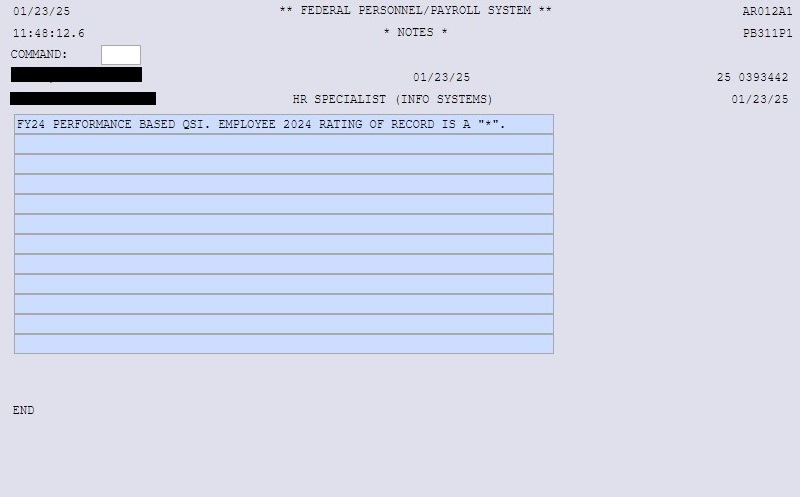
Note: If this information is not in the FPPS Notepad, the action will be returned to the requesting office for corrective action.
-
Review Position Information and Save and Forward SF52
Click NEXT after entering your note. Review the Position Information screen and the system will propmt you to Save, Forward, or Delete the SF52. Click SAVE for the SF52 to be saved in your CHNG queue.
Image